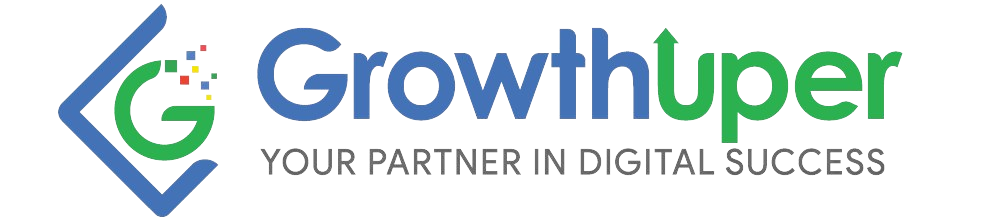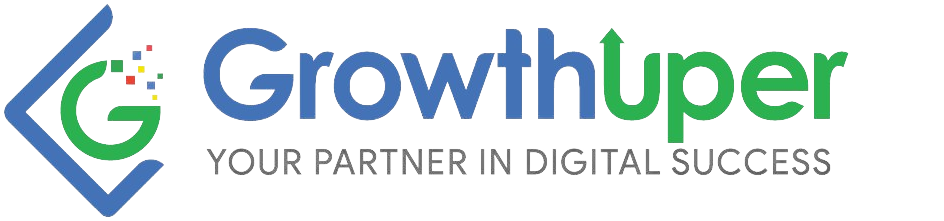In today’s data-driven marketing world, accurately tracking conversions is crucial for optimizing your Facebook ad campaigns. This guide dives deep into Facebook Pixel and Conversion API, the two powerhouses for measuring success on Facebook Ads.
Understanding Facebook Pixel:
- What it is: The Facebook Pixel is a small code snippet placed on your website that tracks user actions like purchases, signups, and video views.
- Benefits:
- Campaign Optimization: Pixel data helps you understand which ads drive the most conversions, allowing you to optimize campaigns for better results.
- Retargeting: Pixel allows you to retarget website visitors who interacted with your brand, showing them relevant ads to increase conversions.
- Audience Building: Build custom audiences based on user behavior on your website, enabling highly targeted Facebook ad campaigns.
Setting Up Facebook Pixel:
- Access Facebook Ads Manager.
- Navigate to Events Manager.
- Click “Connect Data Sources” and choose “Web.”
- Follow the instructions to install the Pixel code on your website.
- Verify the Pixel is working using Facebook’s Pixel Helper Chrome extension.
Beyond the Pixel: Introducing Conversion API
The world of online privacy is evolving, with limitations on third-party cookies impacting Pixel data accuracy. Facebook Conversion API provides a solution:
- What it is: Conversion API is a server-to-server connection that sends conversion data directly from your website’s server to Facebook.
- Benefits:
- More Accurate Data: Bypasses reliance on cookies, leading to more accurate conversion tracking.
- Improved Privacy: Provides a privacy-focused approach to data collection.
- Enhanced Flexibility: Tracks offline conversions happening after ad interaction.
Setting Up Conversion API:
- Access Facebook Business Manager.
- Go to Events Manager.
- Click “Connect Data Sources” and choose “Conversion API.”
- Choose your development method (server-side code or partner integration).
- Follow Facebook’s instructions to set up the API connection.
Mastering Both: A Powerful Combination
For optimal results, consider using Facebook Pixel and Conversion API together:
- Pixel for Flexibility: Capture a wider range of user actions and website behavior.
- Conversion API for Accuracy: Ensure reliable conversion tracking even with cookie limitations.
Pro Tips:
- Prioritize Conversions: Clearly define the key conversions you want to track.
- Test and Refine: Regularly test your Pixel and API setup for accuracy.
- Utilize Advanced Matching: Enhance data accuracy by matching Pixel data with Facebook user profiles.
- Stay Updated: Keep up-to-date with Facebook’s evolving tracking solutions and best practices.
By mastering Facebook Pixel and Conversion API, you’ll gain a deeper understanding of your Facebook ad campaign performance. This allows you to make data-driven decisions, optimize campaigns, and ultimately achieve your marketing goals.
FAQs
What is the Facebook Pixel?
The Facebook Pixel is a code snippet you place on your website to track user actions like purchases, signups, and video views. This data helps you understand how effective your Facebook ads are in driving conversions.
What are the benefits of using the Facebook Pixel?
Campaign Optimization: Analyze which ads lead to the most conversions, allowing you to refine your campaigns for better results.
Retargeting: Reach out to website visitors who interacted with your brand with relevant ads, increasing the chance of conversions.
Audience Building: Create targeted Facebook ad campaigns based on user behavior on your website.
How do I set up the Facebook Pixel?
Go to Facebook Ads Manager and navigate to Events Manager.
Click “Connect Data Sources” and choose “Web.”
Follow the instructions to install the Pixel code on your website.
Verify the Pixel is working using Facebook’s Pixel Helper Chrome extension.
What is the Facebook Conversion API?
The Facebook Conversion API is a server-to-server connection that sends conversion data directly from your website’s server to Facebook.
Why use the Conversion API over the Pixel?
More Accurate Data: Bypasses limitations on cookies, leading to more reliable conversion tracking.
Improved Privacy: Provides a privacy-focused approach to data collection.
Tracks Offline Conversions: Captures conversions happening after ad interaction, even if they occur offline (e.g., phone call).
How do I set up the Conversion API?
Access Facebook Business Manager and navigate to Events Manager.
Click “Connect Data Sources” and choose “Conversion API.”
Select your development method (server-side code or partner integration).
Follow Facebook’s instructions to establish the API connection.
Should I use both Pixel and Conversion API?
Yes, consider using both for optimal results:
Pixel: Provides flexibility and captures a wider range of user actions.
Conversion API: Ensures reliable conversion tracking even with cookie limitations.
What are some things to consider when using Pixel and Conversion API?
Prioritize Conversions: Clearly define the key conversions you want to track.
Test and Refine: Regularly test your Pixel and API setup for accuracy.
Utilize Advanced Matching: Enhance accuracy by matching Pixel data with Facebook user profiles (optional).
Stay Updated: Keep up-to-date with Facebook’s evolving tracking solutions and best practices.
Are there any limitations to Pixel or Conversion API?
Pixel: Relies on cookies, which can be impacted by privacy settings.
Conversion API: Requires some technical setup and may not track all user actions.